The stage is now set, and Google Analytics 4 is set to take over the world of data collection for marketers. Google is sunsetting Universal Analytics, GA 4’s predecessor on July 1, 2023, and making the switch to the new platform is only wise, particularly for dentists looking to grow their practice.
Dental practice managers need to consistently analyze the behavior of potential patients and keep track of their customer journey to effectively turn them into patients, and GA4 is a powerful marketing tool that improves the way data is collected and analyzed.
However, setting up GA4 and learning the ropes with its new interface is not a walk in the park. Here we will take a deep dive into the essentials of Google Analytics 4 and how to set it up.
Want help from GDW? Click here to learn more about our basic GA4 migration package, available for just $399.
What Are the Changes in Google Analytics 4?
Whereas Universal Analytics uses a session-based data model, which is designed to collect user interaction data within given time frames, GA4 features a user-friendly, event-based data model, allowing for the customization of reports for better user interaction.
Google has ventured into offering GA users a more customizable platform, which not only gives you more power over the data you collect and process but also helps you combine app and website data. GA4 offers you the chance to collect more data that relates to your dental business, rather than data that caters to a myriad of business types.
According to Google, GA4 has the following benefits above its predecessor:
- Improved privacy data durability
- Improved machine learning technology to avail more insights about user interactions and the consumer journey across devices and platforms
- Enhanced integration with Google's advertising services for campaign performance optimization and improvement of marketing ROI
For a deeper dive into the differences between the two, read our full article on GA4.
Do it Yourself: Making the Switch to GA4
Setting up GA4 is relatively straightforward. There won't be any changes on your Universal Analytics account affected by your switch. Here are the steps to take:
1. Audit Your Current Properties
While many online articles will advise you to begin your migration by setting up your new GA4 account, it is not the best starting point. Rather, you should make sure you have gathered as much information as possible on your current UA accounts and properties before making the switch.
Create a document and jot down the findings of your audit and deduce how the findings can smooth out the transition to GA4. With a detailed overview of your UA property, your migration and GA4 configuration will be much easier. Go over your event parameters, priority events, and other critical metrics to your dental website that is currently being collected.
These metrics can be directly mapped onto your GA4 platform, although there are metrics that are phased out by the upgrade. It is easy to have a large margin of error if GA4 is set up from scratch without details for what is being tracked in UA. Analysts often examine the following metrics during the audit process:
- Naming conventions
- Business KPIs
- Dashboards
- Reports
- Business analysis
- Types of interactions tracked
2. Launch New GA4 Property
After auditing your current UA property, it is now time to set up your GA4 platform. Follow the steps detailed below:
- Log into your Google Analytics Account
- Click on "Admin". Gear icon, bottom left of your screen
- Confirm that the selected account is your desired account
- Confirm your preferred property is selected
- Click on the GA4 Setup Assistant. (It is the first option in the Property column)
- Once you are inside the Setup Wizard, click on the large blue button, labeled "Get Started".
- For the final step, click on the blue button labeled "Create Property".
After clicking on the "Create Property" button, a notification at the top of your GA4 Property Setup Assistant page will read, "You have successfully connected your properties".
3. List Your Key Metrics
This step is particularly demanding and necessitates meticulous planning and data analysis. List all the key UA events according to their importance, keeping in mind the way you want to track visitors to potential patients. This will help you easily identify and prioritize the most important metrics in your migration to GA4.
While Google offers an efficient migration tool that helps automatically adjust your UA events to GA4, it is recommended that you set them up from scratch to have more control over your patient interaction data. Regardless of how important the metrics are in UA, it is important to keep in mind that GA4 now offers more flexibility in data collection parameters. This could change the way you prefer to collect user interaction data from your dental website.
4. Migrate Metrics to GA4
It’s time to recreate your items in GA4 and continue receiving hits. Some of the most common items for dentist website managers to migrate include:
- Events: Though largely similar to UA events, there are events that GA4's enhanced measurement could replace in UA. Check that the event types you migrate to GA4 will still be helpful in tracking your potential patient interaction data.
- Goals: Google has a user-friendly and efficient goals migration tool that seamlessly recreates eligible goals from your UA property in your GA4 property.
5. Verify Tracking
After setting up GA4, you want to make sure you maneuvered the process correctly and the platform is receiving and processing hits. One of the easiest ways to verify tracking is by clicking on the "Preview" button in your screen's top right corner. Enter an address of a homepage or a specific page URL and hit start on the dialog that pops up.
If your GA4 platform is working correctly, a new browser tab should show a success badge, and you will see a success message if you head back to the tagassistant.google.com tab. In preview mode, click on an event that your GA4 is set to receive, and it will fire on your GA4.
6. Iterate and Improve
With improved audience integration with advertising platforms, seamless event tracking, granular data controls, and machine learning in your hands, it is time to make the most of your dental website.
The aim is to turn prospective patients into lifetime patients, and for a dental website, GA4 is the ultimate tool.
It takes time to learn the interface and utilize the platform's full potential, but with UA experience, the experience is pretty smooth. Make the most out of the advanced features such as customer life cycle reporting to bring your dental practice closer to your target audience.
Let Us do the Work
If you're feeling overwhelmed with a busy schedule and can't spare the time to upgrade yourself, don't worry! GDW is more than happy to lend a hand.
The GA4 migration package is an opportunity for you to seamlessly transition to the latest version of Google Analytics. Our team of experts will handle the entire migration process, ensuring a smooth and hassle-free experience for you. We're offering our GA4 migration package at an incredibly affordable one-time fee of just $399. This means you can keep your tracking on track without breaking the bank.
Conclusion
Making the switch to GA4 is not just a worthwhile process for dentists — it’s a necessity for tracking accurate website data, optimizing the way you interact with visitors, and turning them into patients.
Great Dental Websites can help your dental practice get accustomed to GA4 and utilize the tool to bring more value through integration and refined data collection. Get in contact with us today to grow your dental practice!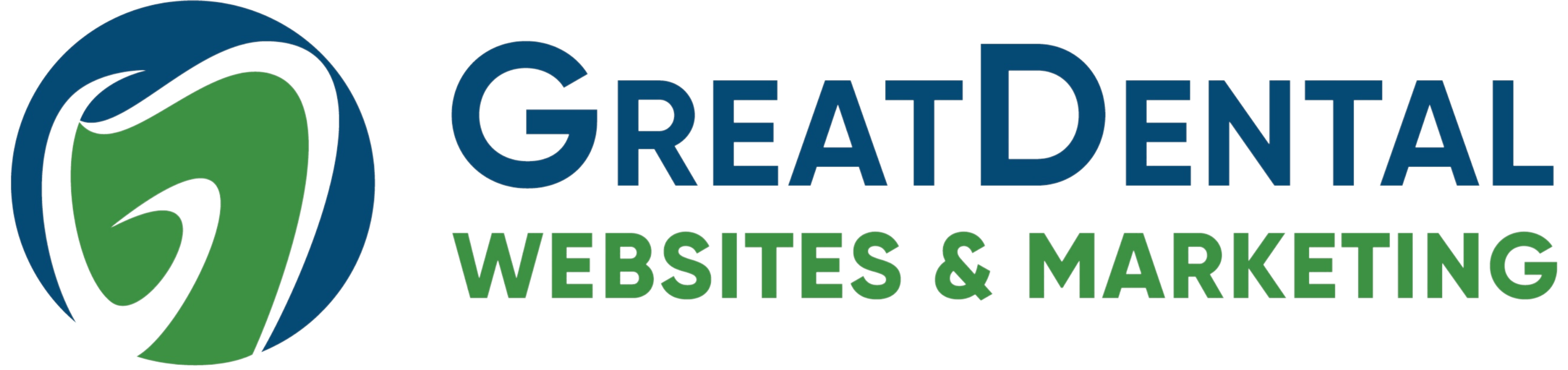
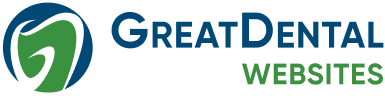
.png)



-2.png)
.png)