As the holiday season approaches, office hours may be changing from their typical schedule. It is important to relay this updated information to potential and current patients.
Luckily, adding special hours to your Google My Business profile is easy! Follow the 4 simple steps below to save patients and your practice from confusion and frustration during the booking process in the upcoming holiday season.
1.Log into your Google My Business account, and on the menu on the left, navigate to “Info.”
2. Find the section of the Info page, that says “Add special hours”
3. Add the dates your office is closed or has modified hours, the hit Apply
4. Your Special holiday hours are now saved and will be relayed on your GMB profile for visitors to see.
Do you still need to set up your Google My Business profile for your dental practice?
If you don’t have a GMB profile already, it’s time to get started! We have an easy to follow blog that will help you get set up and ready to start posting.
Still need help changing your holiday hours?
Contact GDW if you need assistance or advice on your Google My Business profile. We’re happy to help ensure that your patients know what’s going on around the busy holiday season.
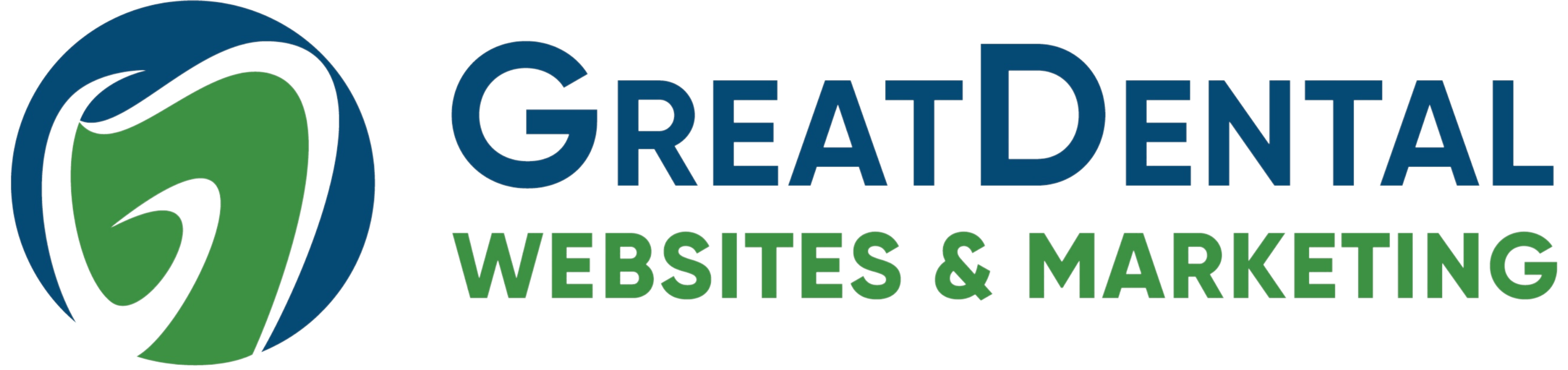
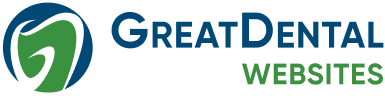



-2.png)
.png)