We now have the option to create an emergency alert that will be present on every page of your site. This alert will show on both desktop and mobile as well as in ADA compliant mode.
To view as a video walkthrough, please visit our YouTube page.
Steps to Activate:
- Login to your site
- Open site configuration --> Site Settings
- Click on “All Settings”
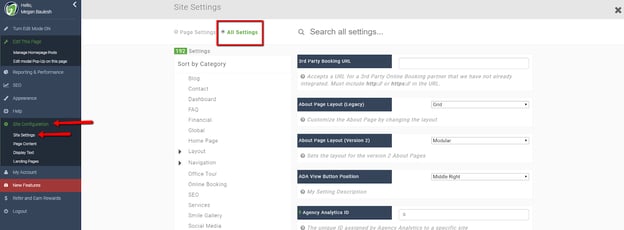 4. Search “emergency”
4. Search “emergency”
5. Click on “Show Emergency Alert Notification” You will have options for the banner to either match your website colors or to be red
6. Click on “Save Setting” at the top of the page

7. Turn edit mode on
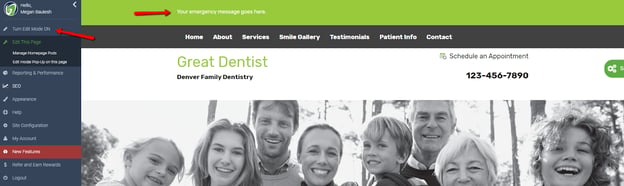
8. Click on the text in your alert banner
9. Add or change content
10. Click Save
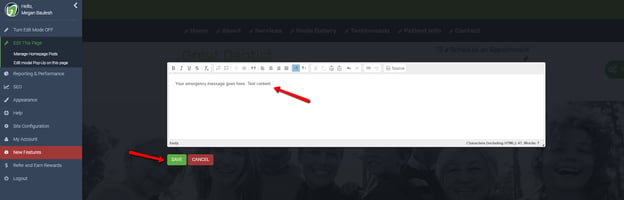
11. Turn edit mode off
12. You will now have either a site matching banner or red banner across all pages of your site
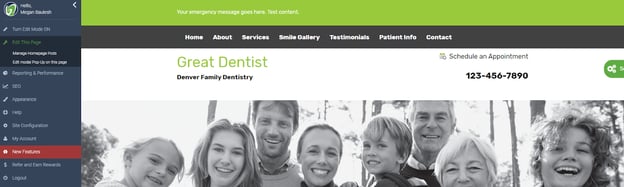
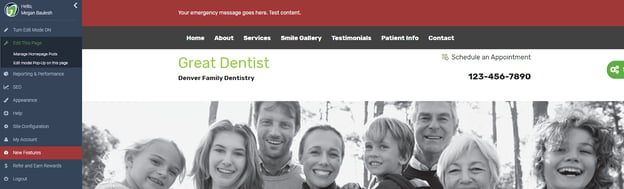
13. To turn off the banner, simply go back to the site setting and select “no”
14. Log out
We look forward to sharing more platform updates with you!
Support contact information:
support@greatdentalwebsites.com
720-399-7071
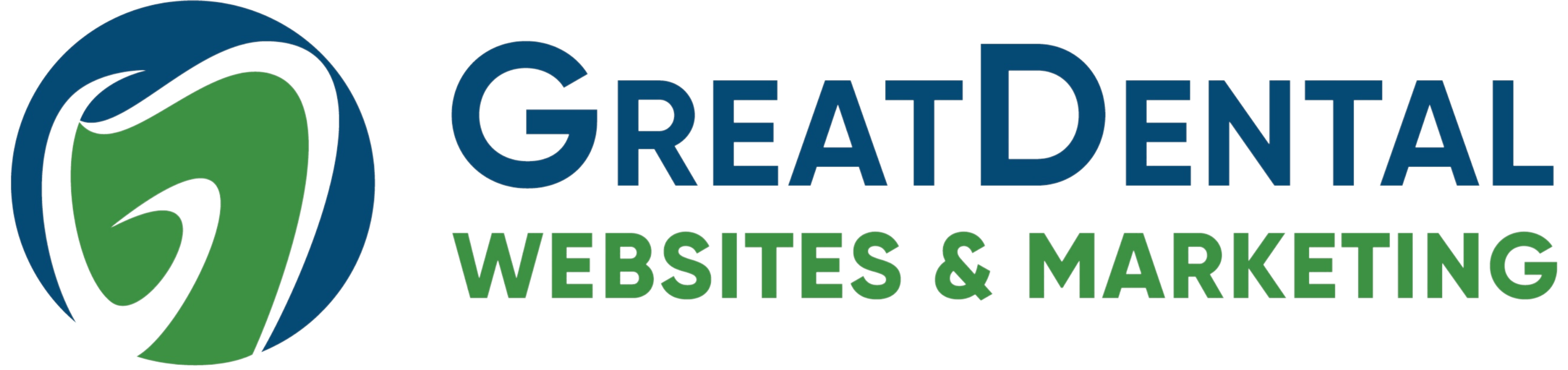
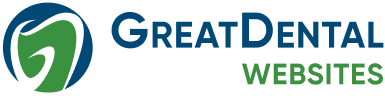



-2.png)
.png)