In order to help businesses better communicate with their customers during the coronavirus outbreak, Facebook has recently released new features for Pages to help increase visibility about temporary business changes. What does this mean for you? This means that you can make an update to your page that can easily convey any temporary closings, operating hours changes, or telehealth services that affect your business and patients due to COVID-19.
Types of Updates
The two main categories of business updates are “Open with service changes” or “Temporarily closed.” Unless your practice is closed even for emergency services, you will most likely choose “open with service changes” as your option. From there, you can indicate that you are open for telehealth consultations, or create a post that outlines emergency service hours or any other information that is important for your patients. Facebook says that these changes will appear on:
- Your business page
- Page previews
- Search results
- Local resource lists (only available in certain metro areas and mostly for dining/entertainment pages)
How to Post an Update
To post a temporary service update, you must make the change through the mobile app. At this time, there is no way to do it through the desktop website. We’ll walk you through this process step-by-step:
- Log on to Facebook through your mobile app and select the hamburger menu at the bottom right hand of the screen. From there, select your practice’s business page.
- At the very top of the next screen, select “Update Service Changes for Coronavirus.”
- If your practice is completely closed, select “Temporarily closed.” Otherwise, select “Open with Service changes.”
- From there, Facebook will give you a couple of options. The only ones that will apply for most practices are “online services” or “other changes.” If you are offering telehealth or virtual office visits, you can select “online services.” If not, you will select “other changes.”
- Create a post describing your service changes and, if you have one, add a link to a page on your website with more details. Make sure that you include a video, image, or other graphic to your post to make it eye-catching to visitors. https://www.canva.com/facebook/ is a great free resource that you can use to easily create professional-looking graphics for social media posts.
- Pin the post to the top of your page. Once the post is created and live on your page, click on the three dots on the upper right-hand corner of the post and select “Pin to top.” This will ensure that your update post is the first thing visitors see when they visit your page.
If you have questions or want to learn more, please contact your marketing coach or support@greatprofessionalwebsites.com.
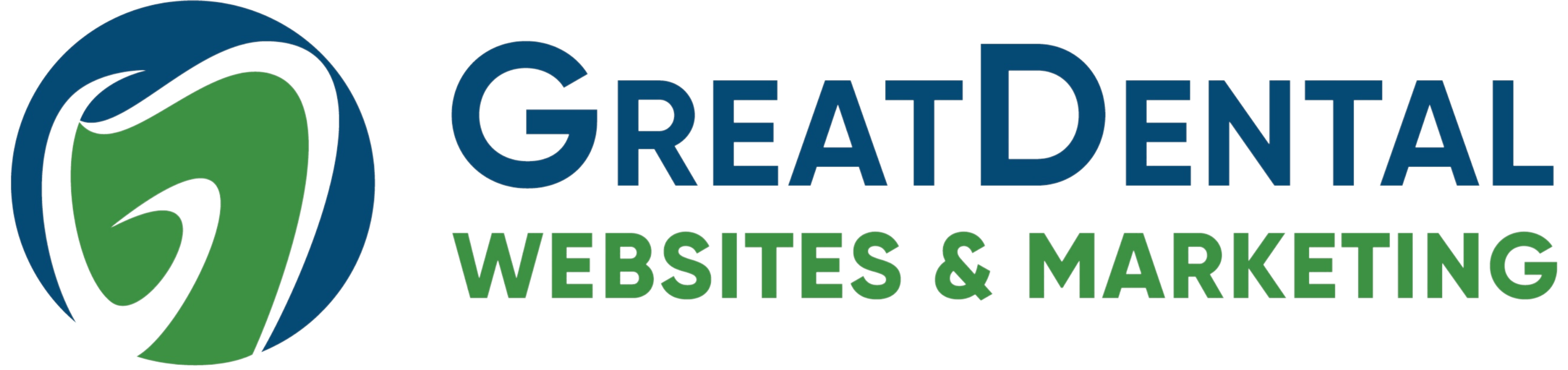
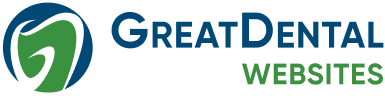



-2.png)
.png)